This option only appears when working with OLAP, Tabular, and BW hierarchies, or 'Regular' hierarchies. Where your visualizations include hierarchies, this option shows or hides the expand icons associated with the hierarchy. By default, expand icons are enabled, so grids containing regular hierarchies display the expand and collapse icons.
Note: Expand Icons are not relevant to Tabular or Raw Grids.
Component Ribbon
To show and hide the expand icons from the Component ribbon:
- Click Expand Icons (red) to toggle between showing all expand icons and hiding all expand icons.
- Alternatively, click the Expand Icons drop-down and select one of Both, Rows (blue), Columns (green), or None to select which expand icons you want to show.
The example below shows all expand icons (Both). The grid contains two regular hierarchies, one hierarchy on rows and one on columns. Each row and column header that has one or more children in a hierarchy displays the relevant expand or collapse icon. Only those elements that are at the lowest level of the hierarchy do not have an expand or collapse icon.
Note: Any elements that are expanded at the point when the expand icons are hidden remain visible in the grid.
![]()
Formatting Panel
You can also select to show and hide expand icons by selecting an option from the Expand Icons drop-down under Settings on the Matrix Grid view of the Formatting Panel.
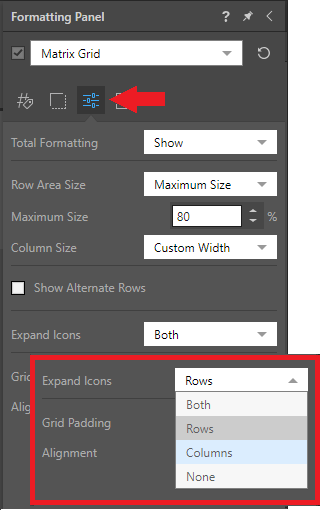
Examples: Expand Options
Click Expand Icons > Rows (red) to show expand icons on rows (blue) and not on columns.
![]()
Click Expand Icons > Columns (red) to show expand icons on columns (green) and not on rows.
![]()
Click Expand Icons > None (red) to hide all expand icons.
Note: The option "Bikes" was expanded at the point in time when the expand options were hidden, so the sub-options (Mountain Bikes, Road Bikes, and so on) remain visible.
![]()